Reset or Remove Any Windows Password With Hiren's BootCD
2- Double click on the Hirens.BootCD.15.2.zip file and decompress it in the created folder. 3- Execute the universal program USB installer. 4- In the drop-down menu select the option Hiren's Boot CD. 5- Search the ISO in the HirensBoot folder on the desktop.
Hiren's BootCD is a first-aid tool which every computer wizard needs to have a copy either on CD or USB.
- Hiren's CD 2 Bootable USB Make Bootable Hiren's USB in easy steps. 'Hiren's CD to Bootable USB' is a free to use tool to make. 32-bit MS Windows (NT/2000/XP) 1; 64.
- Hiren's BootCD PE - ISO2USB v1.0 (x86) Download ISO2USB.exe to your computer. Choose Device and ISO Only USB flash drives will be listed in the USB Device list.
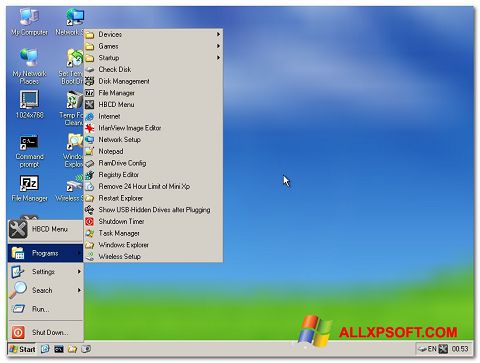
Resetting or removing windows password is one of the many things Hiren's BootCD can do.
In this tutorial, you will learn how to easily remove or reset any windows password.
Requirement:
Download Hiren's BootCD, extract the ISO file and burn it on a CD or USB(i.e. if you don't have a CD writer). (See How to make a bootable USB.)
Boot your computer with Hiren's BootCD and follow the steps below for resetting your password:
Step 1: Choose Mini Windows XP
Hirens Boot Cd Windows Xp 32 Bit Key
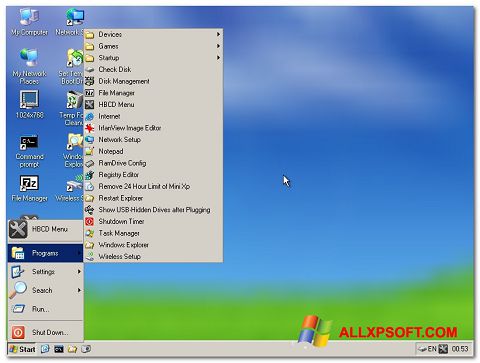
With Up & Down keys, select Mini Windows XP and press Enter. Wait for the Windows XP to finish booting.
Step 2: Open HBCD Menu
On the desktop, double-click on HBCD Menu.
Step 3: Choose a Program to Launch
On the Hiren's BootCD 15.2 - Program Launcher dialog, click on Programs. Point to Passwords / Keys. Point to Windows Login. Click on NTPWEdit (Reset Xp/Vista/7 User Password)
Step 4: Choose the Windows Partition
Open My Computer. Identity the drive letter of the partition that contains your windows.
The drive letter could be different from the screen shot below.

After identifying the drive letter, close the My Computer window. Go back to the NTPWEdit 0.3 window.
In the Path to SAM file field, change the drive letter in the path to the one you identified in My Computer.
Hirens 32 Bit Download
Click on (Re)open. This will display all the usernames in the list below.
Step 5: Choose the Username to Reset Password
Hirens Boot Cd Windows Xp 32 Bit Pc
Click on the username in the User list. Click on Change password.
At this point if you leave the fields empty and click OK, the password will be resetted or removed. If you enter a new password into both fields, the password will be changed to the new password you have entered.
In this case, we will leave it blank and click OK.
Step 6: Save the Changes
Click on Save changes.
Step 7: Exit NTPWEdit
Click on Exit
Step 8: Close Hiren's BootCD 15.2 - Program Launcher
Close the Hiren's BootCD 15.2 - Program Launcher dialog.
Step 9: Eject Hiren's BootCD and Restart PC
Click on Start.
Click on Shut Down...
Select Restart in the drop-down and click OK.
Remove the CD or USB.
Now that your password has been removed using Hiren's BootCD, no password is required to log on to Windows.
If you are the only user on your computer Windows will boot all the way to the desktop on the nest reboot and will skip the logon screen altogether.
If you're on a multi-user computer (as many families are), the logon screen will still appear after starting windows but when you click on the user that had the password removed, you will not be prompted for a password and will instead enter Windows automatically.
Having a secure password is important so please don't continue to use Windows without one. As soon as you've gained access to your computer again, configure a new password - one you can remember a little easier.